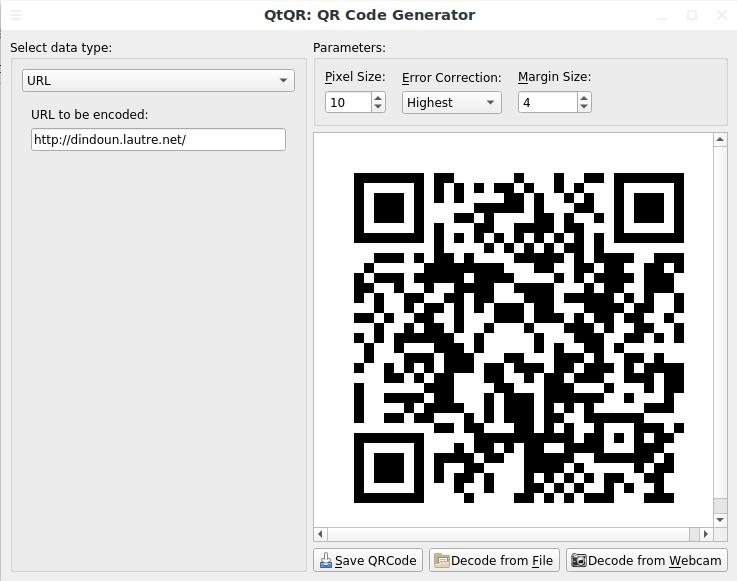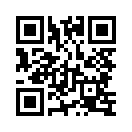 qrcode
qrcode
Publié le 7 novembre 2016, dernière mise-à-jour le 20 février 2023, 7 visites, 23642 visites totales.
Un qrcode est une image avec un carré rempli de plus petits carrés. cela permet de coder quelquechose ( une adresse internet, un petit mot ... )
Sur linux on utilisera qtqr
(décoder un qrcode avec qtqr
décoder avec un smartphone
créer un qrcode avec qtqr
créer un qrcode dans un terminal
décoder un qrcode avec qtqr
On peut simplement faire un clic droit sur l’image, ouvrir avec... , qtqr
On peut aussi d’abord ouvrir le logiciel qtqr :
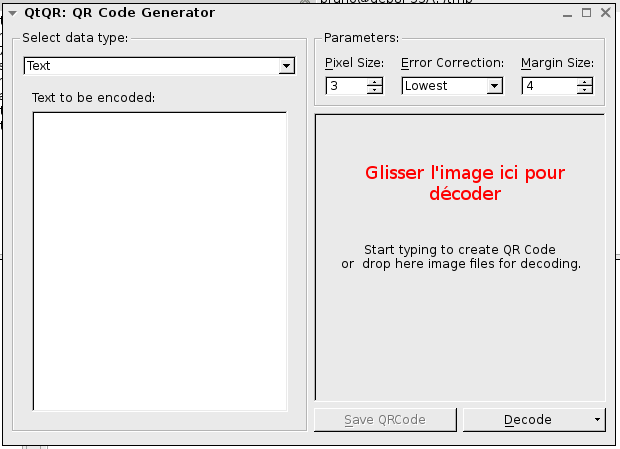
décoder un qrcode avec un smartphone
utiliser
QRCode & Barcode scanner
ou
SecScanQR
créer un qrcode avec qtqr
Il faut installer le programme qtqr avec
- synaptic ( gestionnaire de paquets synaptic )
- ou en ligne de commande :
apt-get install qtqr
- commencer par choisir le type de données, par exemple URL si vous voulez que le qrcode envoie directement sur une page internet
- écrire les données en dessous ( par exemple http://machin.net pour envoyer sur la page http://machin.net )
- pixel size = choisir la taille des pixels , mettez 10 si vous ne savez pas
- error correction, mettre highest
- margin size = taille de la marge blanche autour
- cliquez sur Save QRCODE pour enregistrer , choisir ensuite le nom du fichier
Autre méthode : créer un qrcode avec qrencode, dans un terminal
qrencode -s 10 -c -t PNG -l H -v 2 -o output.png --background=FFFFFF00 --foreground=0E401C 'http://dindoun.lautre.net'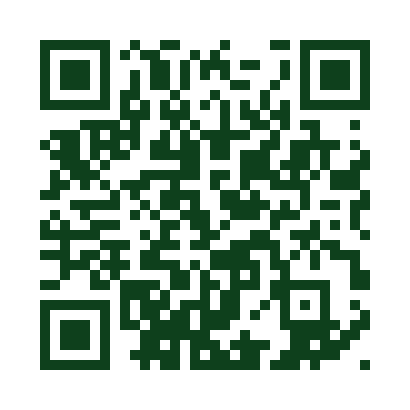
OPTIONS :
– o FILENAME, —output=FILENAME
write image to FILENAME. If ’-’ is specified, the result will be output to standard output. If -S is given, str
uctured symbols are written to FILENAME-01.png, FILENAME-02.png, ... (suffix is removed from FILENAME, if
specified)
-s NUMBER, —size=NUMBER
specify the size of dot (pixel). (default=3)
-l LMQH, —level=LMQH
specify error collectin level from L (lowest) to H (highest). (default=L)
-v NUMBER, —symversion=NUMBER
specify the version of the symbol. (default=auto)
-m NUMBER, —margin=NUMBER
specify the width of margin. (default=4)
-d NUMBER, —dpi=NUMBER
specify the DPI of the generated PNG. (default=72)
-t PNG,EPS,SVG,ANSI,ANSI256,ASCII,ASCIIi,UTF8,ANSIUTF8
—type=PNG,EPS,SVG,ANSI,ANSI256,ASCII,ASCIIi,UTF8,ANSIUTF8
specify the type of the generated image. (default=PNG)
-S, —structured
make structured symbols. Version must be specified.
-k, —kanji
assume that the input text contains kanji (shift-jis).
-c, —casesensitive
encode lower-case alphabet characters in 8-bit mode. (default)
-i, —ignorecase
ignore case distinctions and use only upper-case characters.
-8, —8bit
encode entire data in 8-bit mode. -k, -c and -i will be ignored.
– M, —micro
encode in a Micro QR Code. (experimental)
—foreground=RRGGBB[AA]
—background=RRGGBB[AA]
specify foreground/background color in hexadecimal notation. 6-digit (RGB) or 8-digit (RGBA) form are supported. Color output support available only in PNG and SVG.
-V, —version
display the version number and copyrights of the qrencode.
[STRING]
input data. If it is not specified, data will be taken from standard input.
EXAMPLES
qrencode -l L -v 1 -o output.png ’Hello, world !’
encode into a symbol version 1, level L.
qrencode -iSv 1 —output=output.png
read standard input and encode it into a structured-appended symbols in case-insensitive mode.